In this blog I am going to cover two of the new features available in Outlook 2007; RSS Feeds and the To Do bar. Both of these have real merit for personal and business users of Outlook, and allows users to access more information quickly.
RSS Feeds
RSS Feeds are updated ‘real time’ with the information that users want to know about.
Fig 1. The RSS Feeds information page – this gives users extensive information on how RSS feeds work and how to set them up, along with links to RSS Feeds to subscribe to.
RSS feeds can be set up to appear directly within Outlook. These Feeds can be used for many different reasons, such as by people needing to see updated News and Sports stories, to check their stocks and shares etc.
There are many RSS feeds are available, and in Outlook the RSS feeds can be matched to those set in IE (which are then in turn available as gadgets in Vista).
It is easy to set up an RSS feed and free (at least at the moment!).
The Feeds appear in the Navigation pane under the RSS Feeds heading (as can be seen in Fig 1).
The detail of the feed can be previewed, and users can link to the internet to read the entire article (as can be seen in Fig 2).
Fig 2. This shows the MSNBC.com feed, which has many articles. Selecting an article displays the detail on the right, with a link to view the full article in IE.
Feeds can also be marked for follow up and categorised.
For more information on RSS see http://www.xml.com/pub/a/2002/12/18/dive-into-xml.html and http://news.bbc.co.uk/2/hi/help/3223484.stm and http://msdn.microsoft.com/windowsvista/reference/rss/
To Do Bar
This bar appears down the right hand side of the Outlook window. It displays calendar and task items, and can be expanded to view the detail (see Fig. 3).
Fig 3. On the left the To-Do bar minimised, showing a summary of information, and on the right it is shown expanded.
If the To-Do bar is expanded, users can see more information about the calendar and task items.
Whilst expanded clicking on a date in the calendar view, opens the Calendar for that day to allow edits/inserts etc.
Users can also insert new tasks from the To-Do bar; these are inserted with today’s date.
Tasks can also be arranged by several different options such as Due Date, Categories, Start Date and Importance.
They can also be categorised and flagged for follow up.
Kirsty Lowe
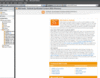
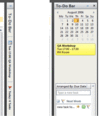
Comments